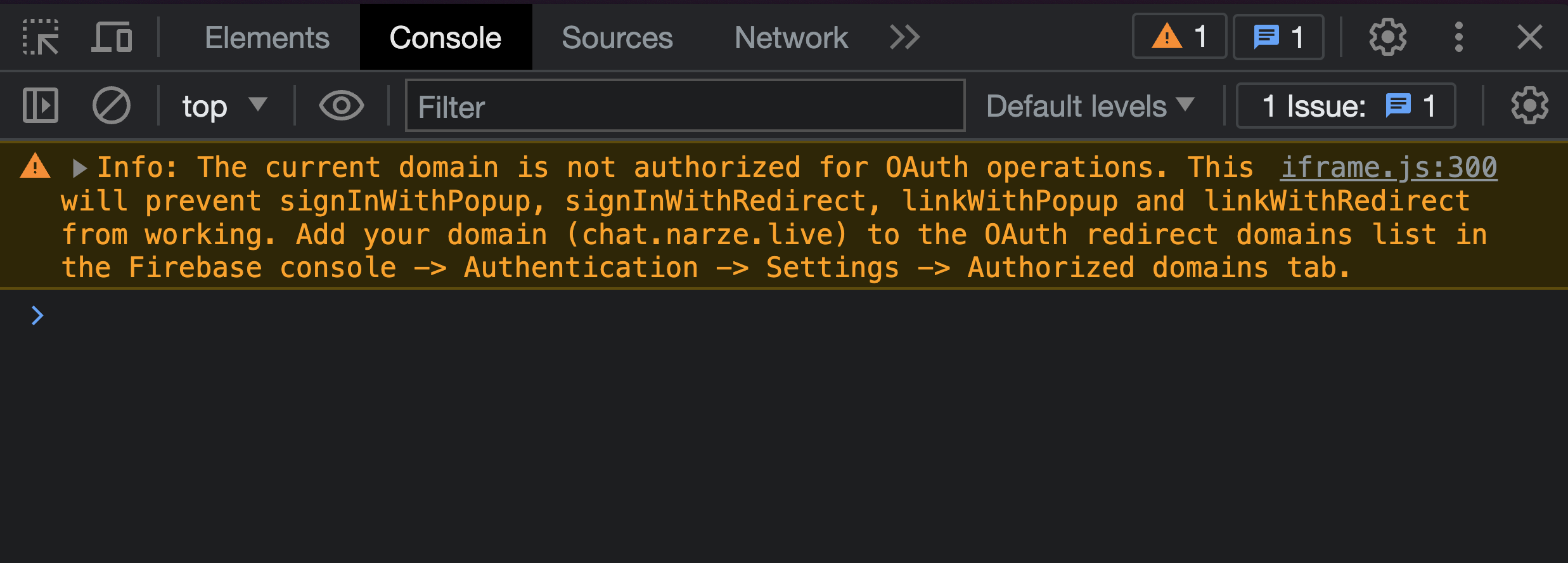65 - ChatOS - Add Firebase Auth
Livestream
Setup Firebase App
- Create new Firebase project https://console.firebase.google.com
- Enable Google sign in method
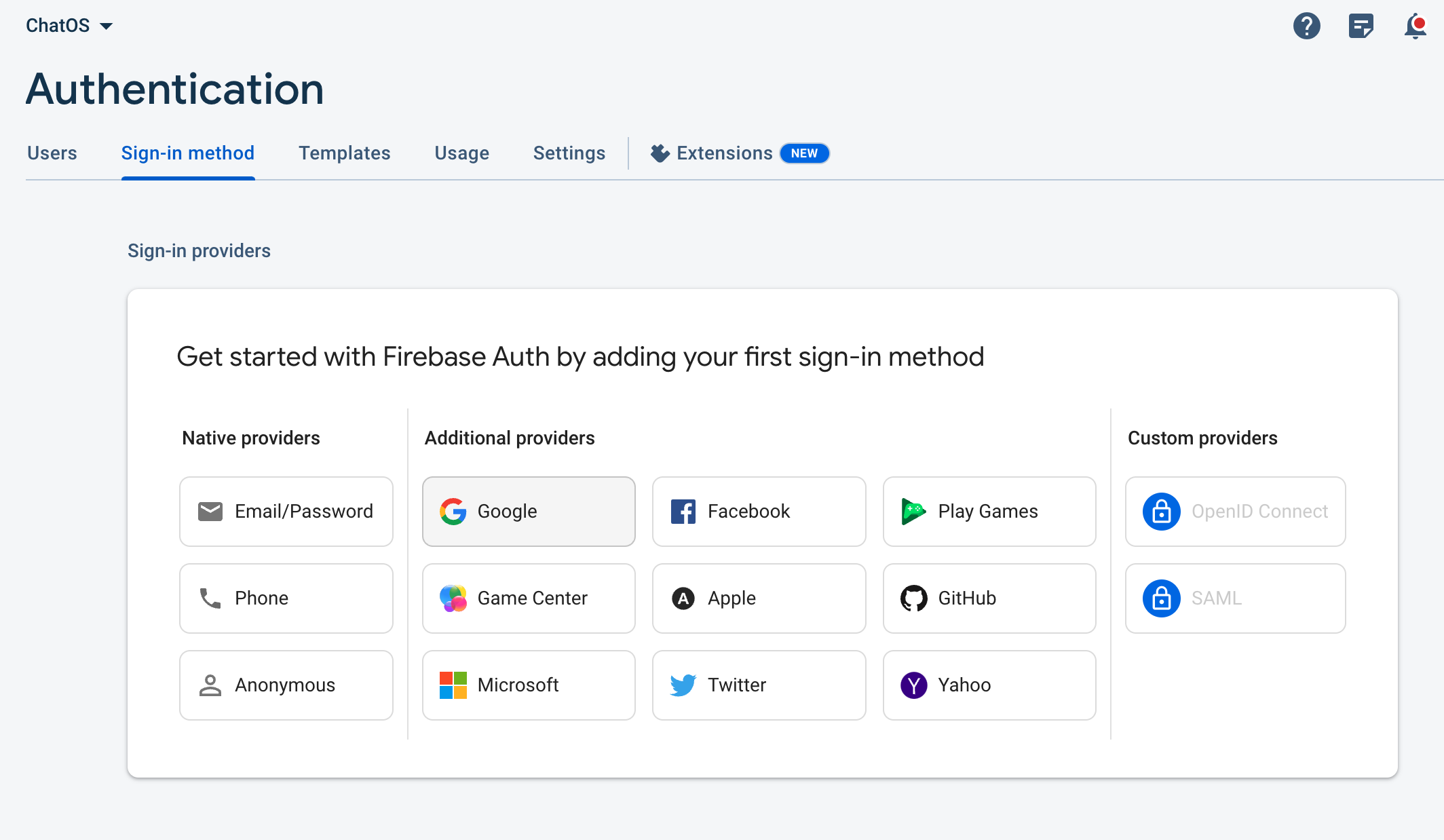
- Register an app within the project, get the initialization code with configuration.
// Import the functions you need from the SDKs you need
import { initializeApp } from "firebase/app";
import { getAnalytics } from "firebase/analytics";
// TODO: Add SDKs for Firebase products that you want to use
// https://firebase.google.com/docs/web/setup#available-libraries
// Your web app's Firebase configuration
// For Firebase JS SDK v7.20.0 and later, measurementId is optional
const firebaseConfig = {
apiKey: "...",
authDomain: "chat-os-narze.firebaseapp.com",
projectId: "chat-os-narze",
storageBucket: "chat-os-narze.appspot.com",
messagingSenderId: "...",
appId: "...",
measurementId: "G-..."
};
// Initialize Firebase
const app = initializeApp(firebaseConfig);
// const analytics = getAnalytics(app); // Don't use- Add Auth loader, and export
import { getAuth } from "firebase/auth";
...
const app = initializeApp(firebaseConfig);
export const auth = getAuth(app);- Import
authin a SvelteKit page to test
<script lang="ts">
import { auth } from "$lib/firebase";
import { GoogleAuthProvider, signInWithPopup, type User } from "firebase/auth";
const provider = new GoogleAuthProvider();
let user: User
function signIn() {
signInWithPopup(auth, provider)
.then((result) => {
// This gives you a Google Access Token. You can use it to access the Google API.
const credential = GoogleAuthProvider.credentialFromResult(result);
const token = credential!.accessToken;
// The signed-in user info.
user = result.user;
// IdP data available using getAdditionalUserInfo(result)
// ...
}).catch((error) => {
// Handle Errors here.
const errorCode = error.code;
const errorMessage = error.message;
// The email of the user's account used.
const email = error.customData.email;
// The AuthCredential type that was used.
const credential = GoogleAuthProvider.credentialFromError(error);
// ...
});
}
</script>
{#if user}
<p>Logged in as {user.displayName}</p>
{:else}
<p>
Not logged in
<button class="btn btn-primary" on:click={signIn}>Sign in with Google</button>
</p>
{/if}
You can also choose to sign in with redirection instead with signInWithRedirect. Refer to Firebase Documentation
- Load user in
+layout.tsby wrappingauth.onAuthStateChangedand use it inloadfunction
import { auth } from '../lib/firebase';
import type { LayoutLoad } from './$types';
async function getUserAuthState() {
return new Promise((resolve, reject) => {
const unsubscribe = auth.onAuthStateChanged((user) => {
unsubscribe(); // Unsubscribe the listener once it's triggered
resolve(user); // Resolve the promise with the user object
}, reject);
});
}
export const load: LayoutLoad = async (_event) => {
const user = await getUserAuthState();
return {
user
};
};- The user will be available through all pages as
data: PageDatausing the layout
<script lang="ts">
import { auth } from "$lib/firebase";
import { GoogleAuthProvider, signInWithPopup, type User } from "firebase/auth";
import type { PageData } from './$types';
const provider = new GoogleAuthProvider();
export let data: PageData;
let user: User | null = data.user as User
</script>
{#if user}
<p>Logged in as {user.displayName}</p>
{:else}
<p>
Not logged in
</p>
{/if}Note - If deployed, make sure to add the domain name in Firebase console